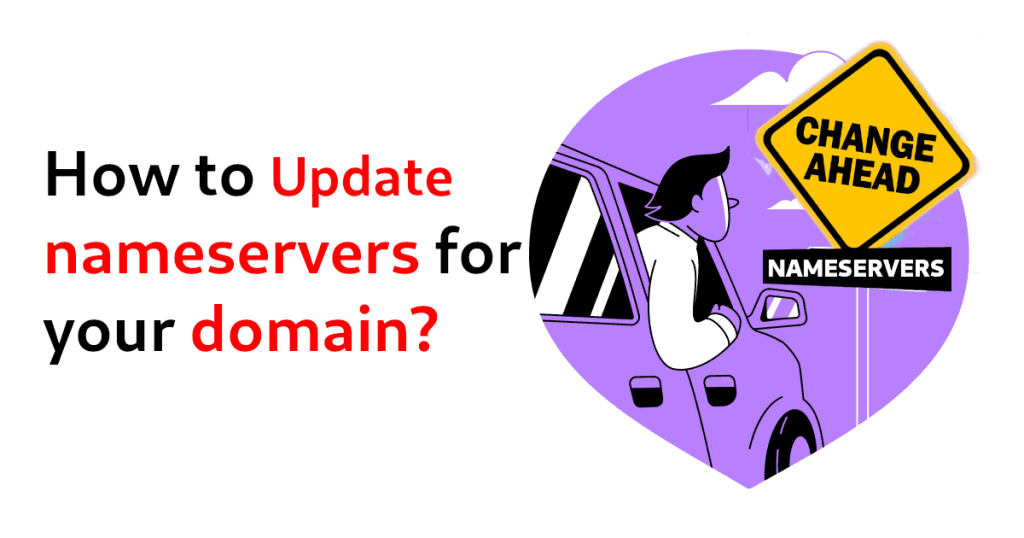What is a Nameserver?
A nameserver, or DNS server, is like a phonebook for the internet. It translates easy-to-remember website names (like shellsecrets.com) into IP addresses (18.139.194.139). When you type a web address, your device checks with a nameserver to find the right IP address and connect you to the website you want. It plays a vital role in linking your domain (web address) to your hosting (where your website’s files are stored), ensuring that when people visit your site, they’re directed to the correct place on the internet. It’s a crucial part of how the internet works, making it easier for us to navigate online.
Steps to Update Nameserver
Step 1: Log into your Domain Registrar Account
- This is where you bought your domain name (e.g., GoDaddy, Namecheap, Google Domains, etc.).
Step 2: Find Your Domain Management or DNS Settings
- Look for sections labeled “Domains,” “My Domains,” or “Domain Management.”
- Select the domain name you want to update.
- Find the Nameservers or DNS Settings tab.
Step 3: Choose to Use Custom Nameservers
- You will usually see options:
- Use default nameservers (registrar’s default)
- Use custom nameservers
- Select Custom Nameservers.
Step 4: Enter the New Nameservers
- Your hosting provider will give you nameservers like:
ns1.examplehost.comns2.examplehost.com
- Enter these exactly as provided.
- Some registrars allow 2 or more nameservers, so enter all given.
Step 5: Save Changes
- Click Save, Update, or Apply to confirm changes.
Step 6: Wait for DNS Propagation
- Changes usually take anywhere from a few minutes up to 48 hours to propagate worldwide.
- During this time, your website might be unreachable intermittently.
Optional: Verify Nameservers Update
- Use online tools like:
- Enter your domain and check NS records to confirm the update.